Description
megacom Goburst Wireless Pro Controller | Bluetooth Gaming Controller for Switch, PC (Windows & Steam), Steam Deck
Specification:
Bluetooth Version: 2.1+EDR
Transmission Range: 10 Meters / 32 Feet
USB Interface: Type-C
Battery Type: rechargeable lithium battery x 1
Battery Capacity: 850mAh
Battery Life: about 10 Hours
GOBURST – Designed for GAMERS
The Goburst wireless pro controller is designed to enhance your gaming experience with advanced features like Programmable Functions, One-key Wake-up, Motion Control Sensors, and Vibration Feedback. This ergonomic controller ensures that you’re fully immersed in the game.
Additionally, our wireless controller boasts a magnetic cover with a unique cracked pattern that can be removed to match your style. With Bluetooth connectivity to Switch, Steam Deck, PC (Windows & Steam), and mobile phones, it provides seamless gameplay across multiple platforms, making it the ultimate companion for all your gaming adventures.
How to Remap Back Keys?
Press and hold the “M” key (M1 or M2).
While holding the “M” key, press the programming switch key located in the middle of the controller. The indicator light will turn orange, indicating that the controller has entered setting mode.
Press the button you want to remap (you can remap multiple buttons), and then press the “M” key to confirm the setting.
Once you have completed your remapping, the controller will exit setting mode and the indicator light will return to its previous color.
Q&A
How To Wireless Connect with SWITCH/LITE/OLED/PC/STEAM DECK?
Press and hold the Pairing Key for 3-5 seconds until the LED channel light quickly flashes to enter Bluetooth search mode. (The controller will show as “Pro Controller” on your PC/Steam Deck Bluetooth device list.)
Once in search mode, initiate the pairing process with your SWITCH/LITE/OLED/PC/STEAM DECK. If the pairing is successful, the channel light will remain on continuously.
Note: Once the controller enters sync mode, it will automatically enter sleep mode after 2.5 minutes if it is not successfully synced.
How To Wireless Connect with Mobile Phone (Android)?
Long press HOME+X for 3-5 secs until the 1st channel LED light quickly flashes to enter search mode. Pair with “Gamepad” showing on your phone Bluetooth list.
If the pairing is successful, the 1st channel light will remain on continuously.
How To Wireless Connect with Mobile Phone (iOS 13 above)?
Long press HOME+A for 3-5 secs until the 2nd and 3rd channel LED light quickly flashes to enter search mode. Pair with “X Wireless Controller” showing on your phone Bluetooth list.
If the pairing is successful, the 2nd and 3rd channel LED light channel light will remain on continuously.
Note: iOS only supports MFI game use.




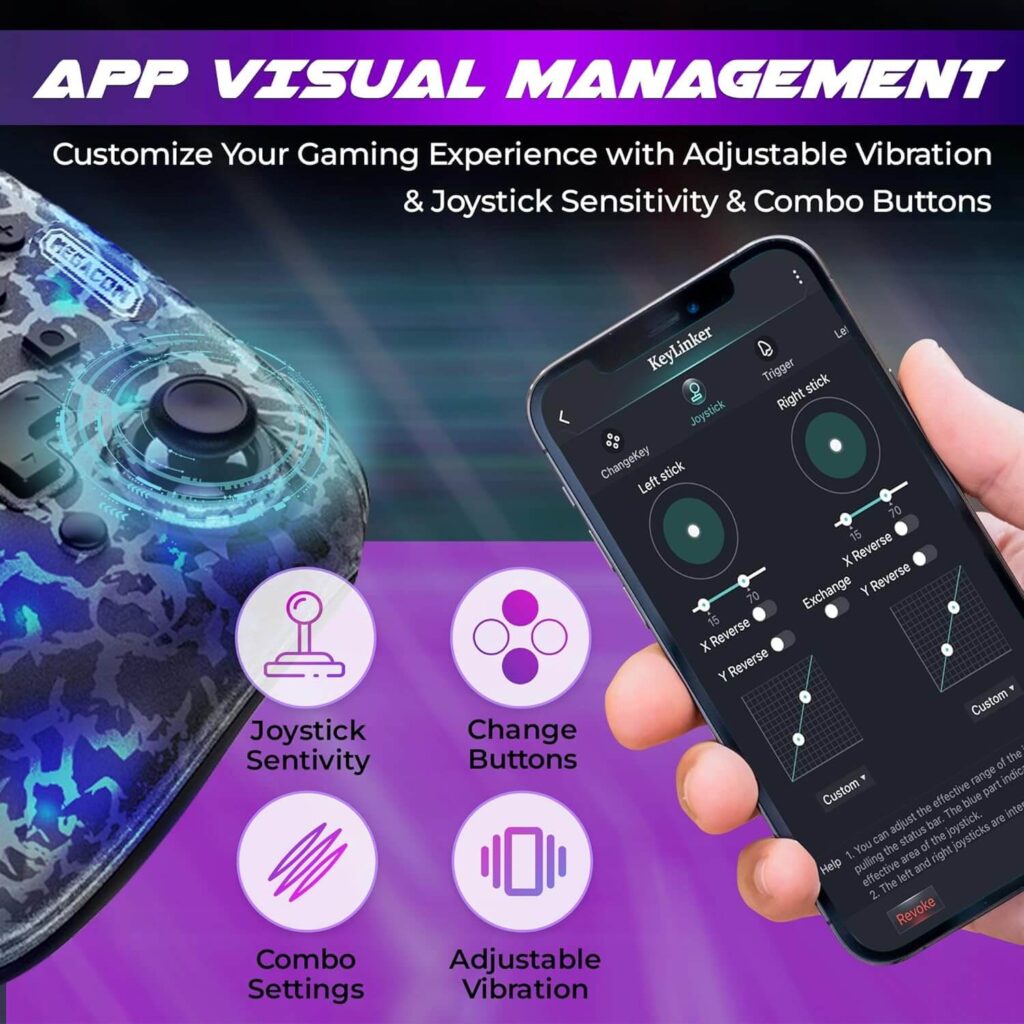








Reviews
There are no reviews yet.